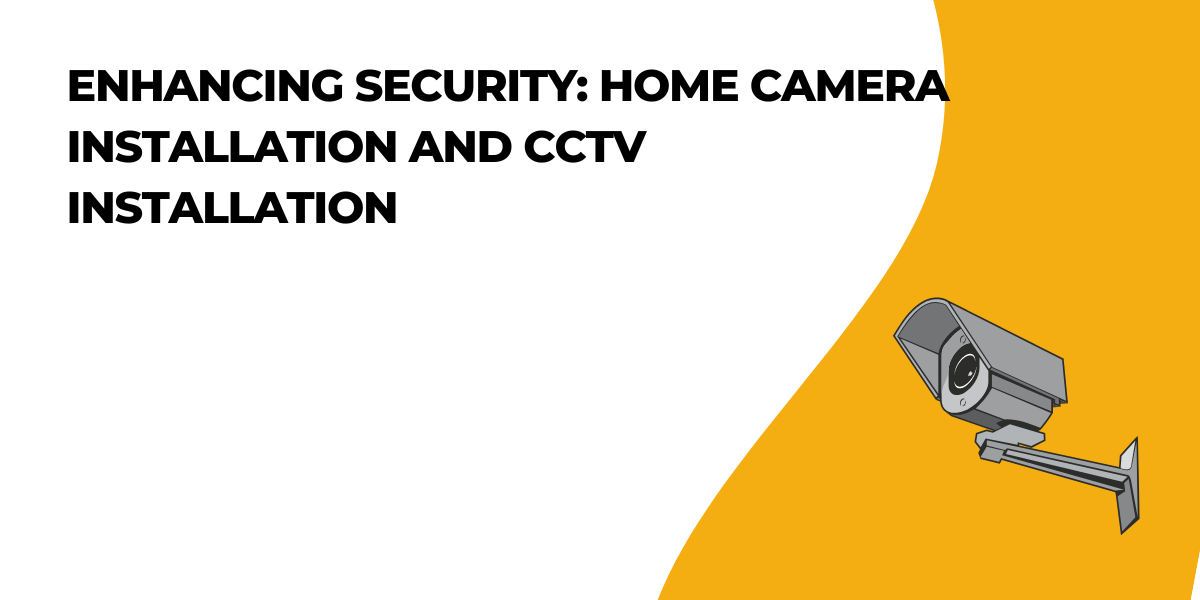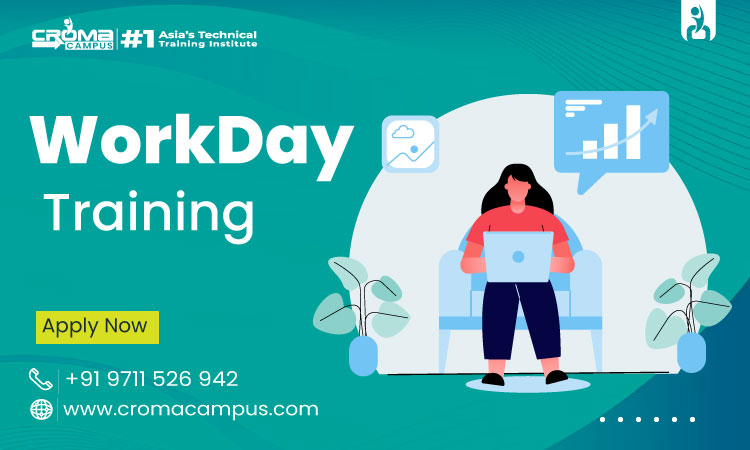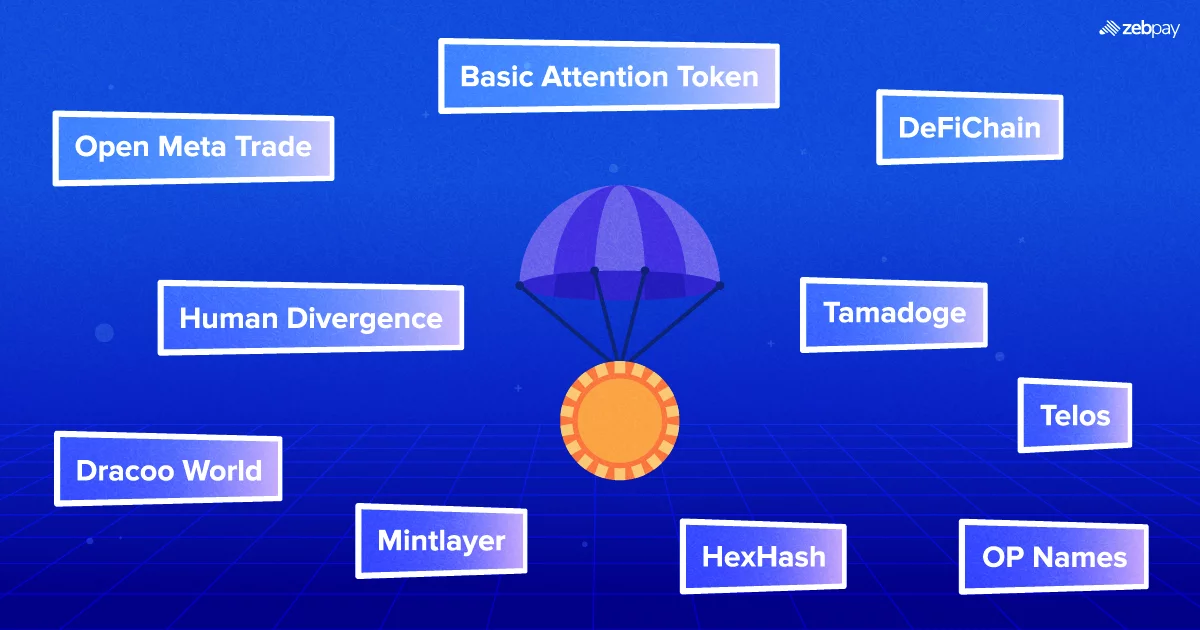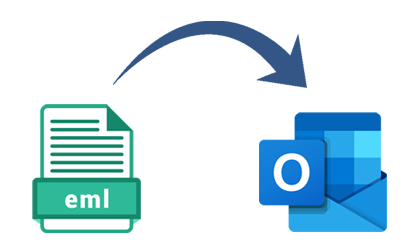
If you’re seeking for a way to Open EML Files to Outlook versions such as 2021,2019, 2016, and 2010, read this article carefully. The truth of any manual approach presented in this blog is not guaranteed, therefore examine it and apply it depending on your own understanding.
Outlook is popular among users since it is Microsoft’s reliable and official email client. To make data accessible in Outlook, convert EML to PST format. This goal is pursued both through conversion and export.
If we look at EML files created by other email clients, they may be useful to users who are now using Outlook.
Outlook is commonly used to access EML files in a Windows environment due to its various features, including the ability for users to work on it when offline and the fact that everything is saved in its database file.
Furthermore, because EML files can be transferred and stored in any folder, they are more likely to be unintentionally erased. The best solution for this problem is to import EML into Outlook. Let’s have an interesting discussion and explanation of the ways we may use to import this EML file into the Outlook application.
How to Open EML Files to Outlook Account
The location and total number of EML files have an impact on the EML file import process in the Outlook application. We provide a range of methods for you to import EML into Outlook on the same basis. These solutions work with all versions of Outlook, including 2021, 2019, 2016, 2013, and 2010. Let’s look at each one in turn.
Reminder: Before doing these activities, ensure that your EML files are backed up.
Drag an EML file into Outlook
The following situations should be handled with this simple method.
- EML files are stored separately on the system’s hard drive.
- If your system has a specific folder for EML files
- Install Outlook as an email client.
So, now that you’ve identified all the scenarios in which you could use this strategy, explain us how to go about accomplishing it.
- Start Microsoft Outlook on your computer.
- Go to the folder where EML files are stored.
- Drop EML files into the Microsoft Outlook application’s inbox folder.
- If you want to go to further EML file folders, repeat the process for each.
- Outlook now supports opening and displaying EML files.
Please keep in mind that you cannot migrate email attachments to Outlook using this drag-and-drop method with EML files.
EML file Export from Windows Live Mail to Outlook.
This strategy, which takes advantage of Windows Live Mail’s Export feature, is suggested for the following scenarios.
- I’m currently using the email software Windows Live Mail
- If your computer supports both Microsoft Outlook and Windows Live Mail, you can move many EML files at once.
Follow the steps below to locate and import EML files from Windows Live Mail to Outlook.
- Open both Microsoft Outlook and Windows Live Mail at once.
- In Windows Live Mail, select File, then Export, and finally Email Messages.
- Go to Windows Live Mail Now, select Microsoft Exchange, and then click Next.
- After you’ve selected MS Exchange, click Next.
- A confirmation pop-up will appear, stating “All Email Will Be Exported to Microsoft Exchange Server or Microsoft Outlook”. Click OK to make it clear.
- When prompted, select the Outlook profile and click OK.
- It will then allow you to relocate either all folders or a select email folder. Select your option and then press OK.
Note: It is recommended that subfolders be created before exporting the folders to avoid confusion once the export is complete, as subfolders can be displayed as top-level folders in Outlook. The Outlook mailbox’s folder structure would remain unchanged.
- According to the size of the folders, the export procedure will start and end.
- When the operation is finished, click Finish to close the window.
- As a result, Windows Live Mail’s EML files are migrated to Outlook.
Note: You may also drag and drop many EML files from the system folder into the Windows Live Mail application’s message list.
Do you want to know the simplest way to open EML files in Outlook?
Despite the fact that we have just read about two workable manual approaches for accessing EML files in Outlook, we all know that native solutions provide some risks and inconveniences to the user’s data. Data loss or property changes are common concerns with the aforementioned solutions, while the requirement for two email clients and a single EML transfer, as well as the loss of SMTP headers, are additional drawbacks. I do not mean to offend. However, if customers do not want all of these constraints, we provide a converter tool that can help. You can use the expert Mailvita EML to PST Converter Software to swiftly convert EML file types to PST file forms that you can utilize in your Outlook application.
All Outlook versions, save 2021, 2019, 2016, and 2010, are compatible with it. The most notable advantage is that there are no file size or quantity restrictions, and users can even preview the contents of EML files before converting. With our gratitude for the instrument, please share some operating instructions so that we can learn more about it. You can try out these strategies for yourself by downloading and installing the tool’s free sample version.
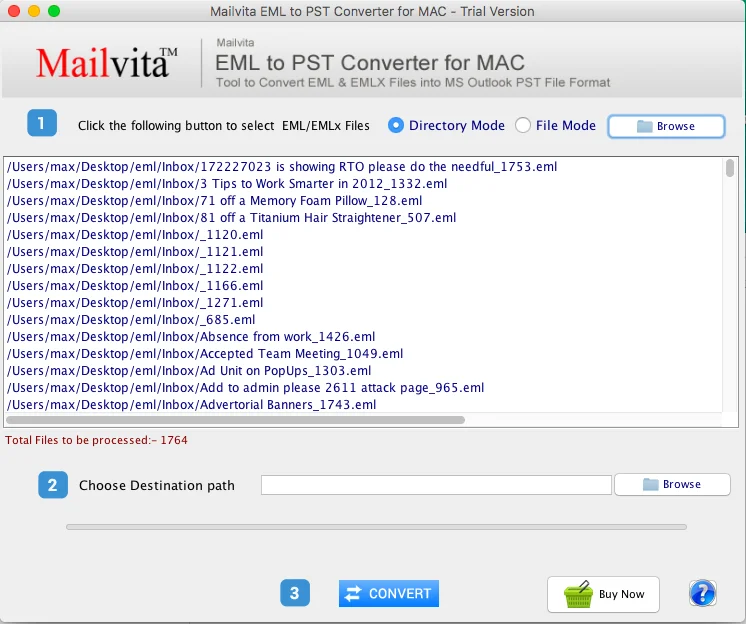
Now that you’re aware of the tools accessible to you, you can open EML Files to Outlook in all versions, including 2010, 2016, 2019 and 2021. Simply buy the tool once and get lifetime warranty. Learn about the other popular EML to PST converter Tool for Mac.